Native Android development is the backbone behind millions of upcoming and existing apps that revolutionize convenience and functionality for users and businesses alike. At the epicenter of this thriving development ecosystem is Android Studio, the premier Integrated Development Environment (IDE) for crafting innovative Android applications. If you’re eager to embark on an exhilarating journey into native Android development, this guide will equip you with the expertise to thrive using Android Studio.
Why Android Studio is a Game Changer
Android Studio, since its inception, has consistently transformed Android development through its sophisticated yet user-friendly interface tailored to enhance developer productivity. Developed by Google in partnership with JetBrains using IntelliJ IDEA, it presents groundbreaking features that streamline app creation.
Support for Java and Kotlin languages, combined with real-time coding hints, error suggestions, and a robust build system via Gradle, positions Android Studio as the quintessential toolkit for developers. Its seamless compatibility with the Android SDK ensures reliable testing on a variety of platforms, whether through an emulator or physical devices.
Kickstart Your Development Environment with Ease
Embarking on your Android development path with Android Studio is straightforward. Here’s a step-by-step guide to setting up on any system:
Download and Install Android Studio: Access the official Android Studio download page to get started. Compatible across Windows, macOS, Linux, and Chrome OS, Android Studio guarantees a universal setup experience.
Platform-Specific Installation Instructions:
- Windows: Opt for the installer EXE for an automated setup or opt for a manual installation with the ZIP file.
- macOS: Drag the downloaded DMG file into your Applications folder to kick off the installation.
- Linux: Extract the TAR.GZ file, then execute the studio.sh script from the bin directory on Debian or Fedora systems.
- Chrome OS: Activate Linux (Beta) to install the DEB file and launch Android Studio.
Follow Setup Wizard Instructions: Inside Android Studio, follow the setup wizard for configurations like theme selection, SDK, and JDK setup. Accept the terms to complete the installation efficiently.
Your First Android Project is Just a Click Away
Android Studio’s intuitive interface transforms the process of starting a project into a seamless experience. Choose from diverse templates such as Basic Activity or Empty Activity to kick-start your app design process:
- Project Creation: Quickly establish new projects comprising Java/Kotlin for code and XML for layout.
- Gradle Build System: Leverage Gradle for automating builds, ensuring your APK is ready for deployment.
- Comprehensive Testing Options: Use the AVD emulator or real devices for meticulous app testing, ensuring reliability upon release.
Discovering Advanced Features that Propel Your Development
As you gain confidence in Android Studio, exploring advanced features becomes imperative. Manage multiple Android versions and key resources using the SDK Manager. Integrate with Firebase for cloud solutions or GitHub for version control to amplify your development capabilities.
Mastering Your Craft with the Android Studio Community
Utilize the wealth of resources, tutorials, and emphasis from Google's regular updates to enrich your understanding and sharpen your skills. Joining community forums allows you to exchange knowledge and solve challenges collaboratively—a cornerstone to becoming a seasoned Android developer.
Shaping Your Future in Android Development
Android Studio is the cornerstone of transforming app concepts into lifelike innovations. By mastering its expansive features and user-friendly design, you stand to create apps that are not only functional but also impactful and transformative. As you venture deeper into Android development, what challenges or opportunities do you foresee? Share your journey, insights, or aspirations to inspire fellow developers.