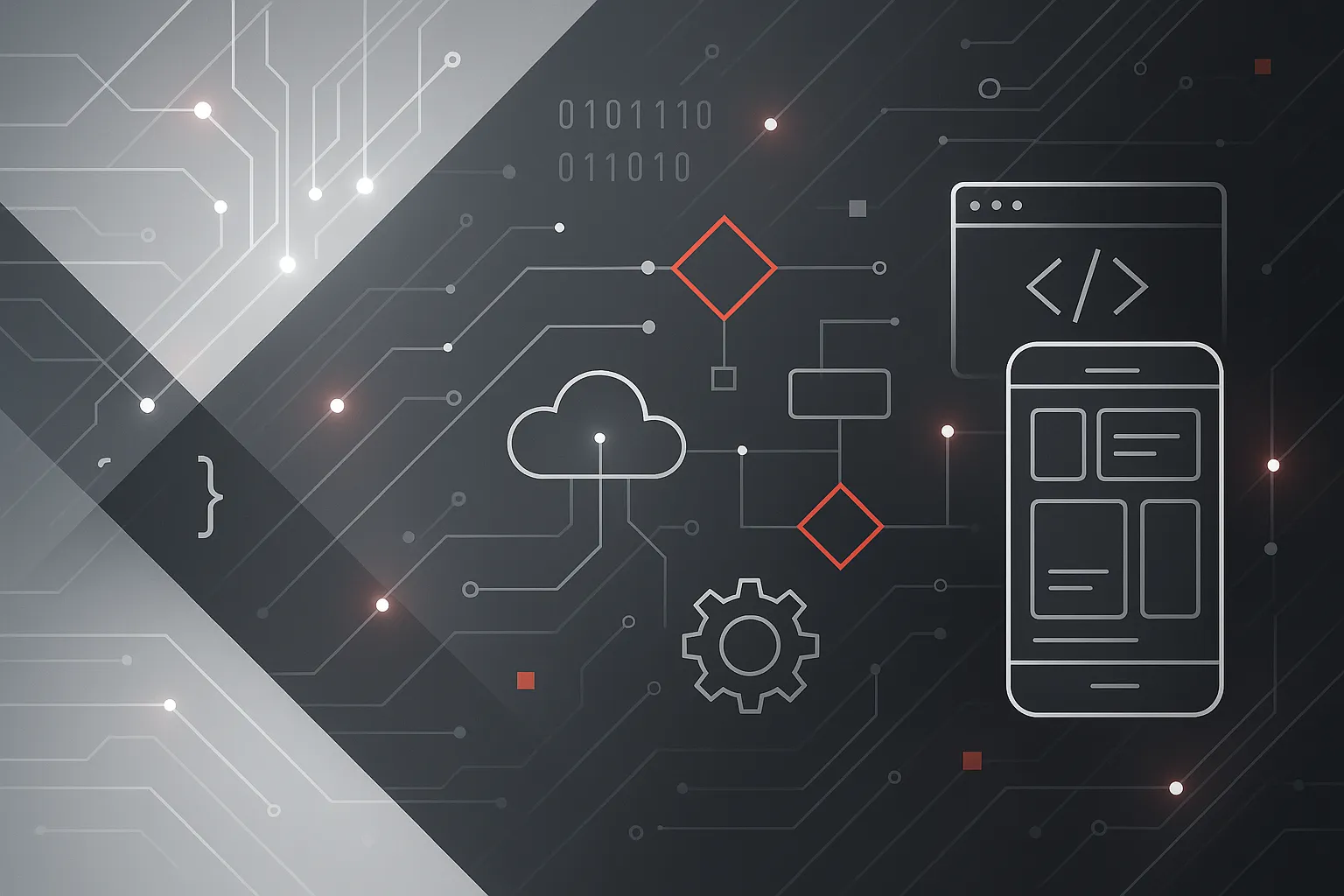Developing cross-platform applications with a single codebase is easier with Flutter SDK. Whether you're an experienced developer or just getting started, this guide offers a thorough walkthrough to installing and setting up the Flutter SDK on various platforms. Let's dive into the process tailored specifically for Windows, macOS, and Linux.
Getting Ready: System Requirements and Installation Prerequisites
Before you begin installing Flutter SDK, ensure your system is ready to support it. Ideally, your device should have at least 8GB of RAM and 10GB of storage. It’s also recommended to have a stable internet connection, as several dependencies need downloading.
Flutter typically pairs with Android Studio, regardless of the platform you choose to develop on. You'll also find a basic understanding of command line interfaces beneficial during the installation.
Installing Flutter on Windows
To set up Flutter on a Windows machine, follow these steps:
Download Flutter SDK: Head over to the Flutter install page for Windows and download the latest SDK version available.
Extract the SDK: Unzip the downloaded file and place it, preferably in the
C:\drive for easy access.Configure System PATH: Incorporate the Flutter
bindirectory in your system's PATH. To do this, go to 'Advanced System Settings', modify 'Environment Variables', and update PATH by addingC:\flutter\bin.Verify Setup: Open Command Prompt, type
flutter doctor, and hit enter. This command will verify the installation, check dependencies, and highlight any additional actions you might need, such as accepting Android licenses.Install Plugins in Android Studio: Launch Android Studio, navigate to the 'Plugins' section, and install both the Flutter and Dart plugins to complete your setup.
Installing Flutter on macOS
To get Flutter up and running on macOS, these are the steps to follow:
Download and Unpack Flutter SDK: Secure the SDK from Flutter’s official site, expand the
.zipfile, and place it in a convenient directory.Edit Path Environment: Open Terminal and edit either
.bash_profileor.zshrc(for Z shell users) to include the line:export PATH="$PATH:`pwd`/flutter/bin"Run
flutter doctor: In Terminal, executeflutter doctor. This will check for necessary macOS-specific dependencies including CocoaPods and Xcode Command Line Tools.Android Studio Plugins: Complete the process in Android Studio by adding Flutter and Dart plugins through the ‘Plugins’ preference pane to enable Flutter development.
Installing Flutter on Linux
Here’s how to install Flutter on a Linux system:
** Set Up Environment:** Ensure your system's 64-bit and update packages using:
sudo apt-get install default-jreDownload and Extract SDK: Obtain the SDK from the Flutter website and extract it into your chosen directory using:
tar xf flutter_linux_<version>-stable.tar.xzPATH Configuration: Append the Flutter SDK’s
binto your shell profile by editing.bashrcor equivalent, adding:export PATH="$PATH:`pwd`/flutter/bin"Running
flutter doctor: Executeflutter doctorto identify